
Over the last year a couple friends and I have been building a custom 3D Printer. We call it the Hydra because it is built around the [E3d Kraken] and [Mini Kossel]. Since then I have been learning to create and edit parts to finish this beast of a printer. Since my background is in web development I naturally pointed towards the great Openscad which allows you to build models using a scripting language. After many hours learning this I have realized the benefits of a quicker CAD solution that is not code. There are positives and minuses to both.
I chose to learn Onshape. Due to it being accessible since it's a web application and it's free for hobby use, which is all I will be using it for. There are a few tutorials here and there for learning Onshape however there wasn't a central location of resources to learn Onshape. The goal of this post is to help organize a list of video's and concepts to help get started with Onshape.
Sketches
The first thing to learn is sketches. These are 2D diagrams that are related to a specific surface. A surface being a surface of another object or an XYZ plane. Here is a great video explaining aSketch.
Sketch Training

Sketch Basics

Skeching Basics

These videos are all similar however each have their own little details that help put all the pieces together.

Extrude
Extruding takes a Sketch and extrudes it, making it a 3D part. There are many different types of extrusions:
New: Creates a new part.
Add: Joins to an existing parts.
Remove: Removes portions of an existing part.
Intersection: Only renders the intersection of two parts.
Watch this video on how to use the Extrude feature to make your sketches 3D.

Revolve
There is also a Revolve feature. This is similar to Extrude however it revolves the Sketch around an axis. Allowing you to make things that are cylindrical in shape. Here is a good video on using Revolve.

Design
When I first started I was overwhelmed. The biggest hurdle with many things is learning the concepts of the application and process in general. This is what really clicked for me. It was difficult to think of how I can add sketches, extrudes, and revolves to create the parts I wanted. Designing helps with this however it's a lot deeper. It takes a change of thinking to be able to convert 3D objects you have in our mind to 2D sketches and then back to 3D. Let's take a look at this part and ask yourself how you would design its 2D sketches to come up with the final part.

There are a lot of different ways to accomplish this. Which one is right? Well, like anything, it's not black and white. After many tries this is what I came up with.

Here is a picture of the sketches I used to create this part. I say sketches however there really is only oneSketch. Which keeps it really simple. Here is where the design intent comes into play in a deeper level. This allows us to constrain portions of theSketchso that when parts of it might change the rest just works. This is designed so that each side of the part can be extended to a specific size just by changing one value.
Here it is normally:

Here is a really long one:

Here is a really short one:

Looking at these you can see what dimensions are fixed and what ones are not. This makes it really easy to change any of the important dimensions of the part. Here is a great video on Design Intent.
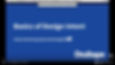
Organization
Keeping your project organized is extremely important. You can rename each type of action a custom name to help describe what the action does. There is no fancy UI on the sidebar to differentiate the different types of actions. Since coming from a programming background I have decided to use Hungarian Notation for this. I don't particularly like Hungarian Notation however it works really well for this. You can see that all the skMount actions are sketches, exMount are extrusions, and fiMount are fillets. Then append a description of what it does. This allows you to easily navigate them. Here is a screenshot of this in action:


Conclusion
Onshape provides a lot of functionality that I have not touched yet, like Assemblies, and having multiple parts in one part studio, and many others. Someday I might have an opportunity to use them. This was a bit of my journey through learning Onshape and the concepts required to be successfull in creating my own hobby parts. Here is a picture of the final printed part.

I want to say thank you to OnShape for creating a great product and keeping portions of it open for hobby use. I have really enjoyed using it.
Links
Hydra Onshape Project








.webp)

